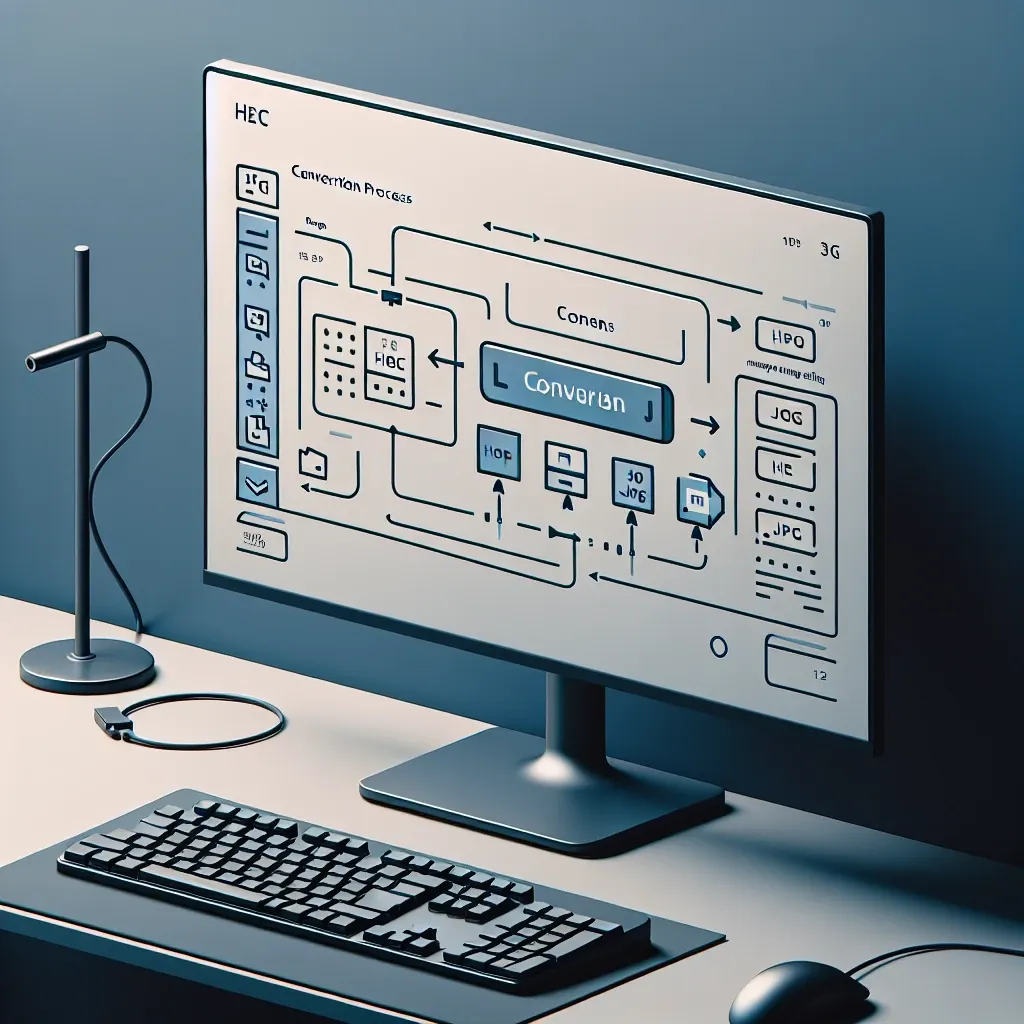Converting HEIC to JPG on Windows 10: The Ultimate Guide
Have you ever received photos from an iPhone user only to discover they’re in a strange file format called HEIC that won’t open properly on your Windows 10 computer? You’re not alone. Many Windows users face this frustration when trying to view, edit, or share images received from iOS devices. In this comprehensive guide, I’ll walk you through everything you need to know about converting HEIC files to the universally compatible JPG format on Windows 10.
HEIC (High Efficiency Image Container) is Apple’s preferred image format since iOS 11, offering superior compression while maintaining excellent image quality. However, this creates compatibility issues for Windows users who need to access these files. Fortunately, several effective solutions exist to convert these files on your Windows 10 system.
What is HEIC Format and Why Convert to JPG?
Before diving into conversion methods, let’s understand what HEIC is and why you might need to convert it to JPG format.
Understanding the HEIC Format
HEIC (High Efficiency Image Container) is based on the HEIF (High Efficiency Image Format) standard. Apple adopted this format with iOS 11 because it offers several advantages:
- Files are approximately half the size of equivalent JPG images
- Better image quality retention despite smaller file sizes
- Support for 16-bit color compared to JPG’s 8-bit
- Ability to store multiple images in a single file (like Live Photos)
- Better transparency support than JPG
Why Convert HEIC to JPG?
Despite these advantages, several compelling reasons exist for converting HEIC files to JPG on Windows 10:
- Universal compatibility: JPG is supported by virtually all applications, websites, and devices
- Easier sharing: No compatibility issues when sending images to others
- Software support: Many older or specialized software programs don’t recognize HEIC
- Web uploading: Most websites accept JPG uploads but may reject HEIC files
- Printing services: Photo printing services typically require JPG format
Native Methods to View and Convert HEIC on Windows 10
Microsoft has gradually improved HEIC support in Windows 10. Here are the built-in options available:
Installing HEIF Image Extensions
Windows 10 offers official support for HEIC files through two extension packages:
- HEIF Image Extensions – Allows Windows 10 to view HEIC files
- HEVC Video Extensions – Provides the necessary codec for processing HEIC files
To install these extensions:
- Open the Microsoft Store app on your Windows 10 PC
- Search for “HEIF Image Extensions” and install it (free)
- Search for “HEVC Video Extensions” and install it (may have a small fee)
Once installed, you should be able to view HEIC files using the default Photos app. However, this only enables viewing—not conversion.
Using Photos App to Convert HEIC to JPG
After installing the extensions, you can use the Windows 10 Photos app for basic conversion:
- Open the HEIC image in the Photos app
- Click the three dots in the top-right corner
- Select “Save as” from the dropdown menu
- Choose JPG from the “Save as type” dropdown
- Select your desired save location and click “Save”
This method works for individual images but becomes tedious for multiple files.
Third-Party Software Solutions for HEIC to JPG Conversion
For more efficient conversion, especially for multiple files, third-party software offers better functionality. Here are some of the best options:
CopyTrans HEIC for Windows
CopyTrans HEIC is one of the most straightforward solutions for Windows 10 users. This free tool integrates with Windows Explorer, allowing right-click conversion of HEIC files.
To use CopyTrans HEIC:
- Download and install CopyTrans HEIC from their official website
- Right-click on any HEIC file(s) in File Explorer
- Select “Convert to JPEG with CopyTrans” from the context menu
- The JPG version will be created in the same folder automatically
What makes CopyTrans particularly useful is its batch processing capability—you can select multiple HEIC files and convert them all at once with a single right-click.
iMazing HEIC Converter
iMazing offers a free dedicated HEIC converter for Windows 10 that’s both powerful and user-friendly:
- Download and install iMazing HEIC Converter
- Launch the application
- Drag and drop HEIC files into the converter window
- Choose JPG as the output format
- Select your preferred quality settings
- Click “Convert” to process the files
The iMazing converter provides quality adjustment options, allowing you to balance file size and image quality according to your needs.
Adobe Photoshop and Lightroom
If you already use Adobe’s creative suite, both Photoshop and Lightroom support HEIC files in their current versions:
In Photoshop:
- Open the HEIC file using File > Open
- Edit as needed
- Save as JPG using File > Save As > JPEG
In Lightroom:
- Import HEIC files into your Lightroom library
- Edit as desired
- Export as JPG by right-clicking > Export > JPG format
Adobe’s solutions offer the additional benefit of professional editing tools before conversion.
Online Conversion Tools for HEIC to JPG
If you prefer not to install software, several online services can convert HEIC files to JPG:
HEICtoJPG.com
As the name suggests, this website specializes in HEIC to JPG conversion:
- Visit HEICtoJPG.com
- Click “Choose Files” to upload your HEIC images
- Wait for the automatic conversion process
- Download the converted JPG files individually or as a ZIP archive
The service supports batch conversion and doesn’t require registration.
CloudConvert
CloudConvert is a versatile online conversion service that handles HEIC files well:
- Go to CloudConvert’s website
- Select HEIC as the input format and JPG as the output
- Upload your HEIC files
- Adjust conversion settings if desired
- Click “Convert” and download the resulting JPG files
CloudConvert offers more advanced settings than most online converters, including quality adjustments and image resizing.
Automated Conversion Using Command Line
For tech-savvy users who need to process many files regularly, command-line options provide powerful automation capabilities:
ImageMagick
ImageMagick is a powerful command-line image manipulation tool that supports HEIC conversion:
- Download and install ImageMagick for Windows
- Open Command Prompt
- Navigate to the folder containing your HEIC files
- Use the command: magick mogrify -format jpg *.HEIC
This command converts all HEIC files in the current directory to JPG format while preserving the originals.
PowerShell Scripts
Windows PowerShell can automate conversion using installed components:
Create a PowerShell script (.ps1 file) with the following content:
$inputFolder = "C:\Path\To\HEIC\Files"
$outputFolder = "C:\Path\To\Output\JPG\Files"
Get-ChildItem -Path $inputFolder -Filter *.HEIC | ForEach-Object {
$outputFile = Join-Path -Path $outputFolder -ChildPath ($_.BaseName + ".jpg")
# Using Windows built-in image conversion
Add-Type -AssemblyName System.Drawing
$image = [System.Drawing.Image]::FromFile($_.FullName)
$image.Save($outputFile, [System.Drawing.Imaging.ImageFormat]::Jpeg)
$image.Dispose()
}
This script requires the HEIF Image Extensions to be installed on your Windows 10 system.
Creating an Automated Folder for Instant Conversion
For users who frequently work with HEIC files, setting up an automated conversion folder can save significant time:
Using File Explorer and Task Scheduler
This advanced setup combines PowerShell and Windows Task Scheduler:
- Create a dedicated “HEIC Drop” folder where you’ll place HEIC files
- Create a PowerShell script that monitors this folder and converts new files (using the previous script as a base)
- Open Task Scheduler and create a new task
- Configure it to run when files are created in your HEIC Drop folder
- Set the action to run your PowerShell script
With this setup, any HEIC file placed in your designated folder will be automatically converted to JPG.
Preserving Image Quality During Conversion
One concern when converting from HEIC to JPG is potential quality loss. Here’s how to minimize it:
Understanding Quality Settings
JPG is a lossy format, meaning some image data is discarded during compression. When converting:
- Use 90-100% quality settings for important photos
- 80-90% offers a good balance for most purposes
- Below 80% may show visible compression artifacts
Most conversion tools offer quality adjustment options—higher settings preserve more detail but result in larger files.
Metadata Preservation
Photos often contain important metadata (EXIF data) including:
- Camera information
- Date and time
- GPS location
- Camera settings
Better conversion tools preserve this metadata during the HEIC to JPG conversion. When choosing a converter, look for one that specifically mentions metadata preservation if this information is important to you.
Preventing Future HEIC Compatibility Issues
While conversion tools solve immediate problems, you can take steps to prevent future issues:
Changing iPhone Settings
If you own an iPhone or regularly receive files from iPhone users, consider changing the capture format:
- On the iPhone, go to Settings > Camera > Formats
- Select “Most Compatible” instead of “High Efficiency”
This setting makes the iPhone capture photos in JPG format rather than HEIC, eliminating conversion needs.
Setting Up Automatic Conversion for iPhone Transfers
Some file transfer applications and cloud services can automatically convert HEIC to JPG during transfer:
- Google Photos can be configured to upload in “High Quality” (which converts to JPG)
- Dropbox can convert HEIC files when uploading from iOS
- iCloud for Windows has options to download photos as JPGs
Check the settings in your preferred transfer method for conversion options.
Troubleshooting Common HEIC Conversion Issues
Even with the right tools, you might encounter problems. Here are solutions to common issues:
“Can’t Open File” Errors
If Windows 10 shows “Can’t open file” errors when trying to view HEIC files:
- Ensure both HEIF Image Extensions and HEVC Video Extensions are installed
- Restart your computer after installation
- Check if the files are corrupted by trying to open them on another device
Conversion Failures
When conversion attempts fail:
- Try a different conversion tool
- Ensure you have sufficient disk space
- Check if the HEIC file is valid and not corrupted
- Temporarily disable antivirus software which might block conversion processes
Image Quality Problems
If converted images show quality issues:
- Use higher quality settings in your conversion tool
- Try a different converter that specializes in preserving quality
- For important photos, consider professional-grade tools like Adobe Photoshop
Batch Processing Large Collections
For photographers or anyone with large HEIC libraries, efficient batch processing is essential:
Handling Hundreds or Thousands of Files
When dealing with very large collections:
- Use command-line tools like ImageMagick for the most efficient processing
- Process files in manageable batches of 100-500 files
- Consider running conversions overnight for very large collections
- Use SSD storage for faster processing when possible
Organizing Converted Files
Keeping track of original and converted files:
- Maintain the original folder structure during conversion
- Use naming conventions like appending “_jpg” to converted files
- Consider using photo management software to organize before and after conversion
- Create a documented workflow for future conversions
Advanced Tips for Professional Users
For photographers and visual professionals working with HEIC files:
Color Profile Management
HEIC files can contain advanced color profile information:
- Professional conversion tools like Adobe products preserve color profiles
- For color-critical work, use tools that support ICC profile embedding
- Consider converting to formats like TIFF before JPG for critical work
Working with HEIC in Professional Workflows
Integrating HEIC into existing workflows:
- Create automated conversion actions in Photoshop or Lightroom
- Use watch folders with automatic processing for seamless workflow integration
- Consider server-side conversion for team environments
Future of HEIC Support in Windows
As technology evolves, HEIC support continues to improve:
Windows 11 and HEIC
Windows 11 offers improved HEIC support compared to Windows 10:
- Better native handling of HEIC files
- More seamless viewing experience
- Improved performance when working with HEIC files
However, conversion to JPG remains necessary for many use cases even in Windows 11.
Industry Trends in Image Formats
The broader image format landscape is evolving:
- AVIF format is gaining traction as another high-efficiency alternative
- WebP is becoming more common for web images
- Traditional JPG is being improved with JPEG XL format
Despite these changes, JPG remains the universal standard for compatibility, making HEIC to JPG conversion an essential skill for Windows 10 users.
Conclusion: Best Practices for HEIC to JPG Conversion
After exploring all aspects of HEIC to JPG conversion on Windows 10, here are the key takeaways:
- For occasional conversion, online tools offer convenience without installation
- For regular conversion, install dedicated software like CopyTrans HEIC
- For professional needs, use Adobe products or command-line tools
- Always balance quality settings with your specific needs
- Consider preventing HEIC issues by changing settings at the source when possible
By following the methods outlined in this guide, you can easily overcome the compatibility challenges posed by HEIC files on your Windows 10 system. Whether you’re dealing with a few photos from a friend or managing thousands of images professionally, these solutions ensure you can always convert HEIC to the universally compatible JPG format efficiently.
Remember that while HEIC offers technical advantages in terms of compression and quality, JPG remains the most widely supported image format across devices, platforms, and software. Having reliable conversion methods at your disposal ensures you get the best of both worlds: the efficiency of HEIC when appropriate and the compatibility of JPG when needed.