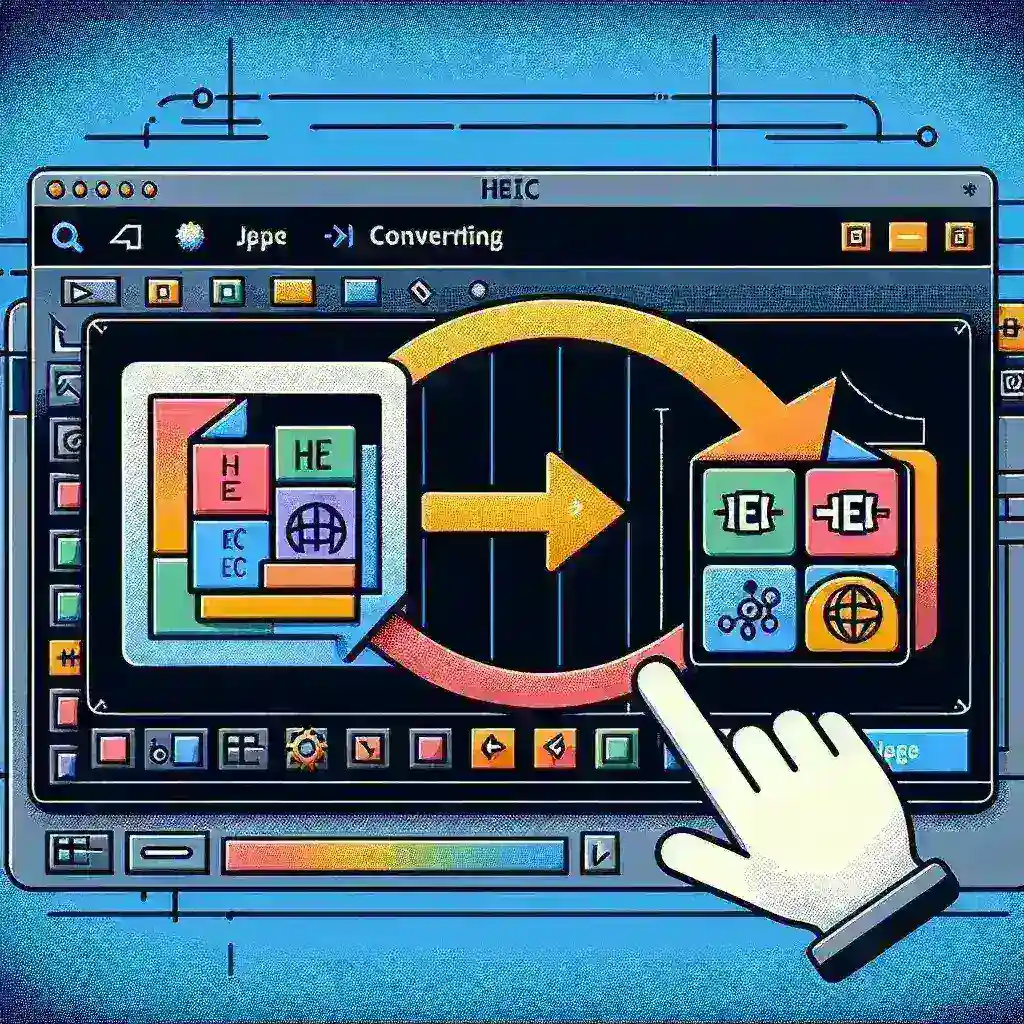Unlocking the HEIC to JPG Conversion Puzzle on Windows 10
So, you’ve got a shiny new iPhone, snapping breathtaking photos in the vibrant HEIC format. But your Windows 10 PC isn’t playing ball. Those stunning images are stubbornly refusing to open properly, or worse, appear blurry and distorted. The culprit? HEIC, a fantastic format for image quality and storage, isn’t natively supported by older Windows versions. Fear not, fellow Windows user! This comprehensive guide will walk you through several reliable methods for converting your HEIC files to the universally compatible JPG format, ensuring your memories remain beautifully sharp and accessible on any device.
Remember that time you spent hours trying to figure out why your new phone’s pictures looked weird on your laptop? Yeah, we’ve all been there. The good news is, it’s a simple fix. We’ll explore several approaches, from built-in Windows features to free third-party software, ensuring there’s a perfect solution for everyone, regardless of tech expertise. Let’s dive in!
Method 1: The Built-in Windows 10 Photo App (For Simple Conversions)
Believe it or not, Windows 10 might already have the tools you need. The Photos app, often overlooked, possesses surprising conversion capabilities. While it may not be the fastest method for bulk conversions, it’s incredibly convenient for single images or small batches.
- Locate your HEIC image. Find the HEIC image you want to convert.
- Open with Photos. Right-click on the HEIC file and select “Open with” > “Photos.”
- Initiate Conversion. Once the image opens in the Photos app, click the three dots (More options) in the upper right corner. You’ll see an option to “Save a copy.”
- Choose JPG. Select JPG as your file type from the dropdown menu.
- Save your JPG. Choose a save location and name your new JPG file. Et voilà! You’ve just completed your first HEIC to JPG conversion.
This method is perfect if you only need to convert a few images. It’s user-friendly and requires no additional software. However, if you have a large collection of HEIC pictures, a more efficient approach would be necessary.
Method 2: Leveraging Microsoft’s Free Codec (The Reliable Solution)
Want a more seamless, system-wide solution? Microsoft offers a free extension that enables Windows 10 to directly read and handle HEIC files. This is a fantastic option for those who frequently work with HEIC images. You won’t need third-party apps, and your system will handle HEIC files natively afterward.
- Download the Extension. Navigate to the official Microsoft Store and search for “HEIF Image Extensions.” Download and install this free extension. This is generally a straightforward process and should only take a few minutes.
- Restart your PC. After the installation is complete, a restart is typically required. This allows Windows to properly integrate the new codec.
- View HEIC files directly. Once your PC restarts, your HEIC images should be seamlessly viewable in File Explorer. You can still convert to JPG using the Photo app (method 1) or other image editing software, but the added benefit is you can now directly view and open these files.
Now, you can open HEIC files directly in various applications without the need for conversion. This is a highly recommended approach for long-term HEIC compatibility.
Method 3: Employing Third-Party Converters (For Bulk Conversions and Advanced Features)
Several excellent third-party image conversion tools are available to handle large batches of HEIC files efficiently. These tools often offer more advanced features, such as batch processing, image resizing, and even lossless compression.
Note: Always download software from reputable sources to avoid malicious programs.
Many free and paid converters are available online. Before choosing one, consider your needs. Do you require a one-off conversion? Or will you be converting HEIC files regularly? Some options specialize in batch processing for those large libraries of photos. Others offer advanced options to fine-tune the conversion process for the best results.
Once you’ve selected a converter, follow the software’s instructions for adding your HEIC files and selecting JPG as the output format. Most converters have intuitive interfaces, making the process straightforward. Remember to select a suitable location for saving your converted images.
Troubleshooting Tips: When Things Go Wrong
Even with the most straightforward methods, sometimes things don’t go as planned. Here are some common issues and how to resolve them:
- Image Corruption: If your converted JPG image appears distorted or corrupted, try a different conversion method. The original HEIC file might be damaged.
- Incompatibility Issues: If a specific program still doesn’t support HEIC, consider contacting the software developer or checking for updates. Sometimes, software updates address file format compatibility.
- Slow Conversion Speeds: For large batches of images, converting might take some time. Be patient, and consider using a more powerful computer or a converter optimized for batch processing.
- Software Errors: Ensure your chosen software is up-to-date. Outdated software can cause unexpected errors. If problems persist, try uninstalling and reinstalling the software.
The HEIC Format: A Deeper Dive
HEIC (High Efficiency Image File Format) is a modern image format designed to offer superior compression compared to traditional JPGs. This means you can achieve the same image quality with smaller file sizes, saving valuable storage space on your devices. However, its lack of universal support initially hindered its widespread adoption. As more devices and software update their compatibility, the HEIC format is expected to gain more traction. The conversion methods described above help bridge the compatibility gap until HEIC becomes truly ubiquitous.
Understanding the reasons behind HEIC’s existence can help you appreciate its advantages. This newer format is not just a trend; it’s a technological advancement that improves efficiency and storage.
Choosing the Right Method: A Summary
The best method for converting HEIC to JPG on Windows 10 depends on your specific needs and technical skills. For simple, one-off conversions, the built-in Photos app is a convenient solution. If you frequently work with HEIC images, installing Microsoft’s HEIF Image Extensions provides a seamless, system-wide solution. And for large batches of images or advanced features, a third-party converter offers the most efficient and versatile approach.
Regardless of the path you choose, remember to always back up your original HEIC files before any conversion process. This preventative measure ensures you don’t lose your precious memories. Happy converting!
For more information on managing image formats, you may want to check out resources from Microsoft and Apple.